1 Functional description
1.1 Ellibs Library – what is it?
1.2 What do I need in order to use Ellibs Library?
2 Ellibs Library – how to use it?
2.1 Library users
2.1.1 Browsing and searching the collection
2.1.2 Ebook loans
2.1.3 Requesting new books
2.1.4 Communication with library staff and Ellibs
2.1.5 Change of the customer role and ordering books
2.2 Library upkeep
2.2.1 Administration of the collection
2.2.2 Statistics
2.2.3 Communication with users and with Ellibs
2.2.4 Ordering and suggesting ebooks
3 More information
3.1 Ebook lists and notification about new ebooks
3.2 General
Ellibs Library is an Internet-based service that allows you to borrow and manage electronic books online. The Ellibs system looks after, for example, the acquisition and storage of ebooks, upkeep of collections, the technology linked with the loan event itself, loan period control and visitor tracking - in other words, it takes care of everything that's needed.
No maintenance investments are required for the use of the system if the library already has the Internet at its disposal. The system is linked to the library’s home page.
The borrower provides the number of his/her library card and a password, after which s/he can find the desired ebook from the selection provided and download it. At the end of the loan period, the electronic book file will close automatically, and the customer can no longer read it. Another alternative is to return the ebook before the end of the loan period, thus making it available for other users.
To use the library, a browser is needed. To read ebooks, one needs the Adobe Digital Editions eBook Reader, the installation of which is free of charge and easy. The guide on how to use the program and how to borrow books can be found in Ellibs' web pages in Ellibs guides:
http://www.ellibs.com/node/14797
Each library has its own ebook collection. The collection contains all the ebooks that the library has acquired. You can log in to the collection by using the number of your own library card and a password or through a direct log-in link. The library is administered through the main user ID that the staff has been provided with.
To stop using the system, the user must end the session by logging out of the system. Logging out is very important, for instance when there are several persons, one after another, who use the same computer. If the session is not ended, it is possible for another person to borrow books in the name of the previous user.
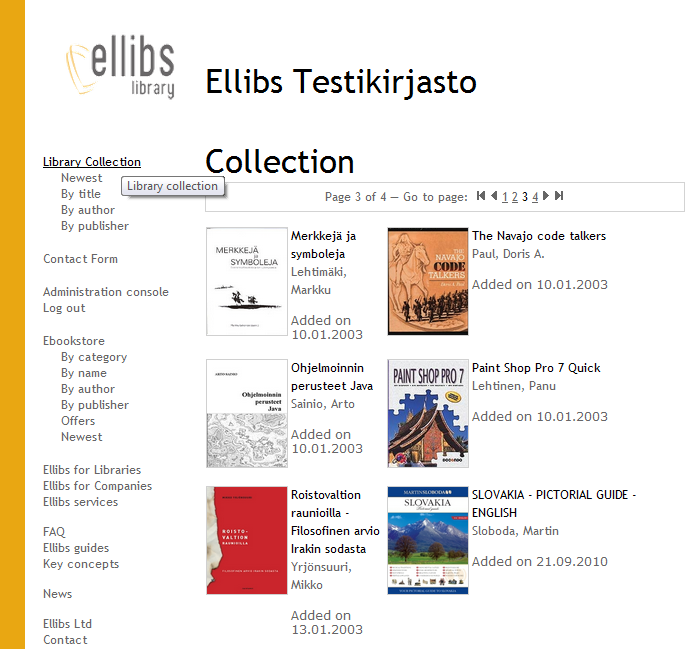
Figure 1. Browsing and searching the collection
The eLibrary collection can be searched either by using links or by making searches. The details and availability of each ebook can be obtained by moving, with the help of a link, to the book's information page (Figure 3).If there are many ebooks, it is possible to navigate in multiple directions in the collection. Whenever found necessary, ebooks can also be looked for with the help of a search engine. The bookstore area, on the other hand, displays all the books in the Ellibs Library.
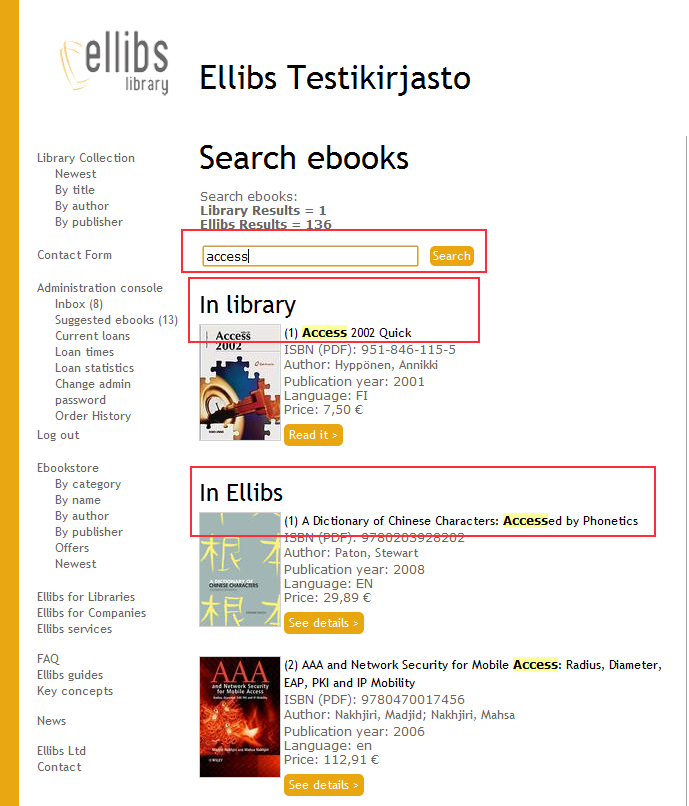
Figure 2. Search results
The view displayed in Figure 2 results from the use of the search function. Keyword "access" produces all the ebooks which include "access" as a character string. With the help of the search engine, it is easy to define smaller collections from a large number of books. Ebooks which can be found in the library directly are listed first. At the end of the search results are listed all the books found from the Ellibs bookstore with the same search. If a book that is being looked for is not found in the library, you can suggest it to be acquired to the collection (see Requesting new books).
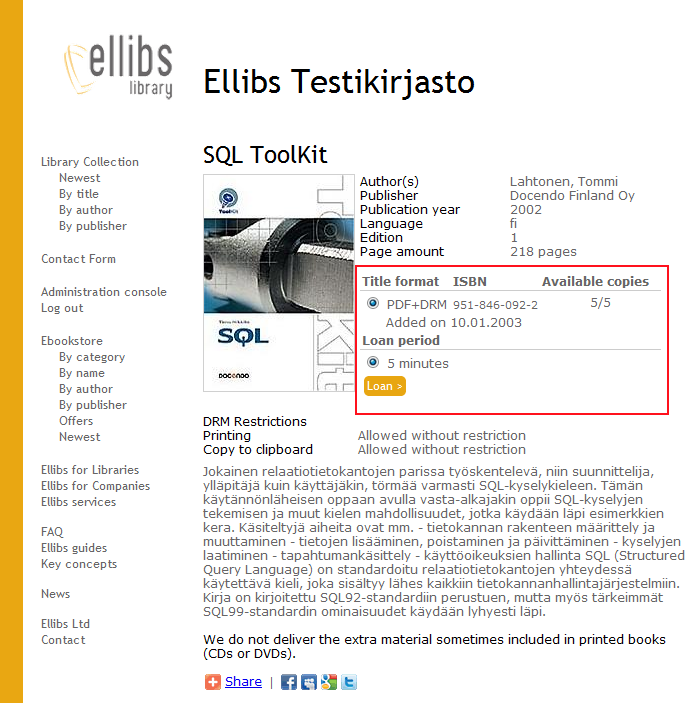
Figure 3. Information page on an ebook and ebook loans
The book can be borrowed on the ebook's information page (Figure 3).An ebook can be assigned at most two loan periods defined by the administrator. The book in the example only has one loan period. The loan process is activated by clicking the link, and the book is transferred to the user's computer to be read with the Adobe Digital Editions eBook Reader. The availability details for the book are described in each book's information part. The figure providing the example shows that the library has 5 copies of the book to be loaned.
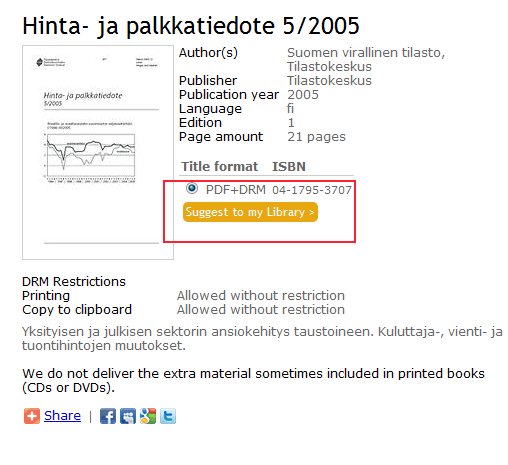
Figure 4. Book request
The user can move smoothly between the bookstore and the library with the help of the left side links. Books on the bookstore area cannot, however, be borrowed directly, because the library has not acquired these books into its collection. You can propose that a useful ebook found in the area of the bookstore be acquired by the library. By clicking the request link, a form for additional information appears. This is where the user should write the book details. Thus the library staff will get a message about the recommended book. The message will be considered when new acquisitions are made. If the customer suggesting the book so wishes, the system will send a message if the ebook is going to be added to the library collection.
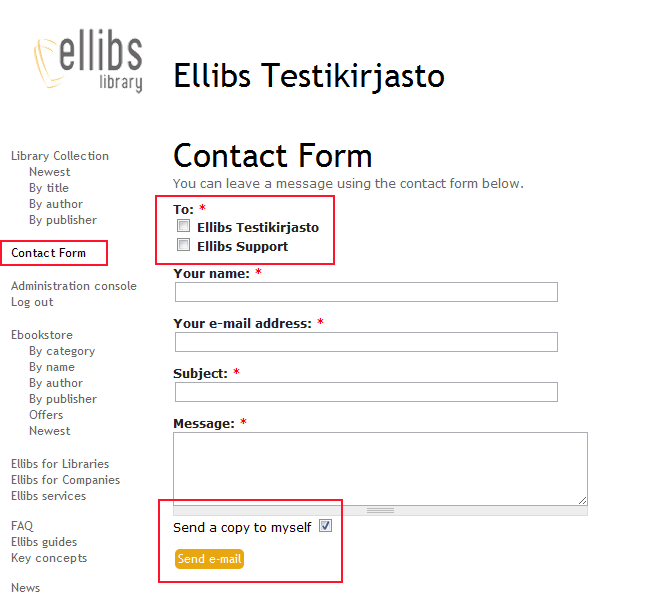
Figure 5. Contact form
You can send a message via the library to its staff or Ellibs by filling in your personal data to the fields provided. If the customer so wishes, a copy of the message will also be sent to the user's own email.
If you want to start using a private collection, you can log out of the library. In that case the suggestion links of the bookstore change into normal buying links, and it will then be possible to buy books for one's own personal use. When in personal use, it is useful to activate the reading software by using one's own Adobe ID. There are additional details of this on the guide pages of the Ellibs online store. It should also be noted, that after logging out the library can no longer be used; to access the library after that, a new log-in is required through one's own library system.
Library administrators can use the same services as the users. In addition, the library administration can manage the collection and buy books directly from the online store. The use of the online store is easy because its functions can also be used whenever the library is being used. All the online store's links are on the left-side menu below the library's log-out link.
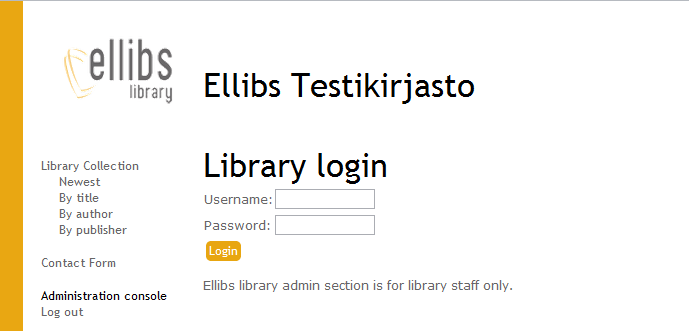
Figure 6. Logging in as the library's administrator
To log in to the administrator's services is done with the help of the library's admin link as shown in Figure 6. The administrator has the right for all the administrative services offered by the library. Logging in to the administration area takes place with the help of an Id (of the form "lib
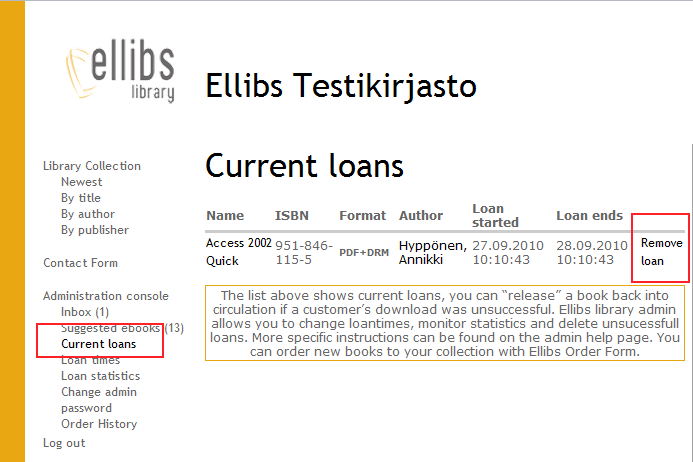
Figure 7. Active loans
One can examine the current customer loans with the help of the library's administration properties. Removing a loan releases the book from a customer back to the library's collections, which allows the other users of the library to borrow the book immediately after the loan removal. This property is useful, for example in fault situations.
Loan periods
The online library's administrator can define new loan periods for the ebooks. At most two loan periods can be defined for each book, i.e., short and long.
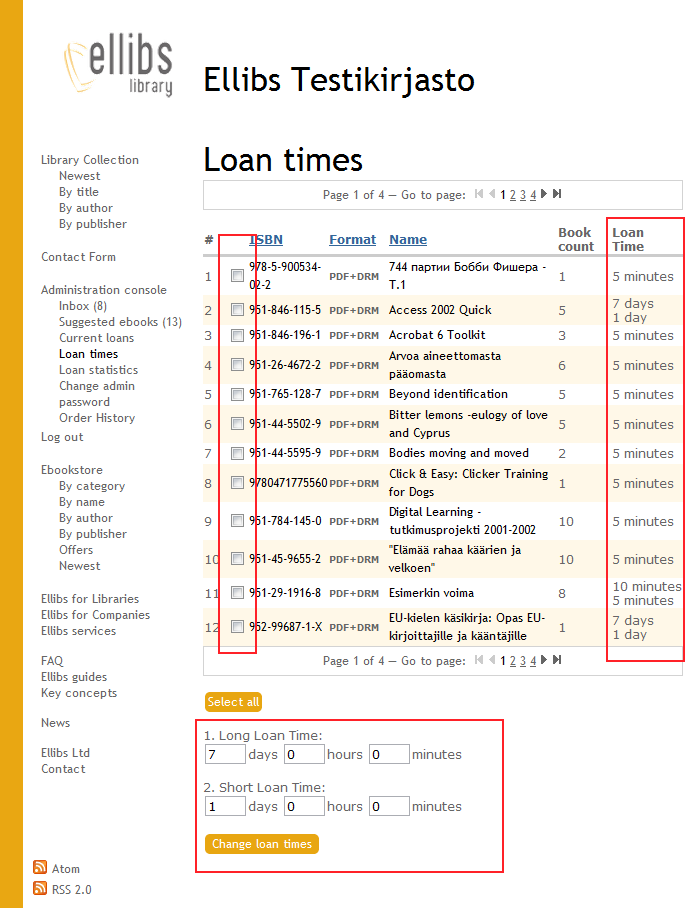
Figure 8. Defining loan periods
Loan periods can be specified for each ebook or, alternatively, loan periods can be administered in groups. The loan periods are defined by selecting the desired books with a check box and writing the desired loan periods in the boxes below. The loan periods in use are shown in the listing on the right side.
Changing the administrator's password
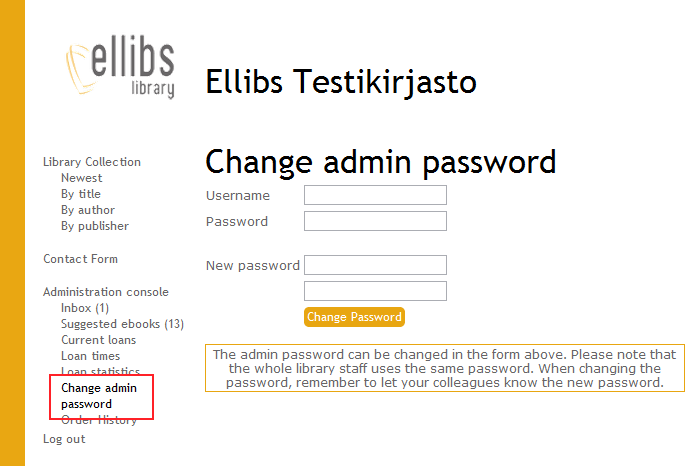
Figure 9. Changing the administrator's password
For changing the administrator's password, the link shown in Figure 9 is used. The password in use is the same for all administrators of the library. For this reason one should take care when changing it – especially if the administration of the library is the responsibility of several library teams or persons.
The system helps in providing loan statistics about the ebooks acquired by the library. The system lists the number of loans, for each book acquired, for a selected period.

Figure 10. Loan statistics
Figure 10 shows how the loan statistics page functions. The period to be examined is selected using the selector on top. If no period has been selected, the statistics show all the loans from the library's establishment to the current point in time. The statistics can be arranged in accordance with the links in the top area; for example, a classification by number of loans can be provided. The classification page also displays the ebooks with no loans.
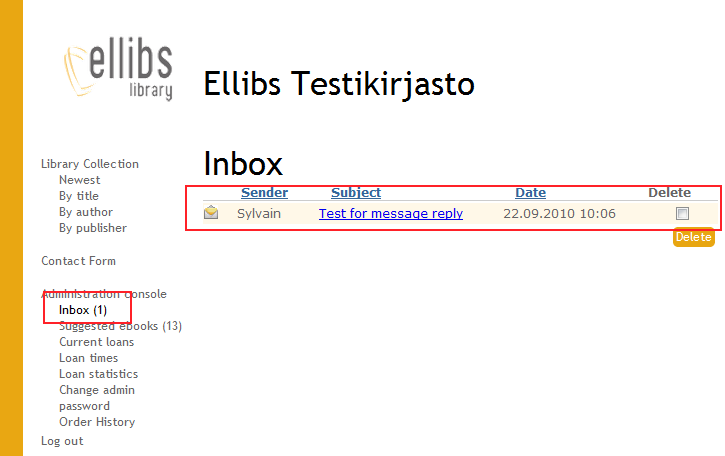
Figure 11. Messages that have arrived in the library
Messages sent by the users and Ellibs to the library can be read through the library's administration console. The figure shows an example where a user has sent a message to the library. Messages can be read in the reading mode by clicking on the title of the message. Messages can be deleted by selecting the message desired with the check-box on the right side and then pressing the delete button below. Messages can be replied to in the reading mode.
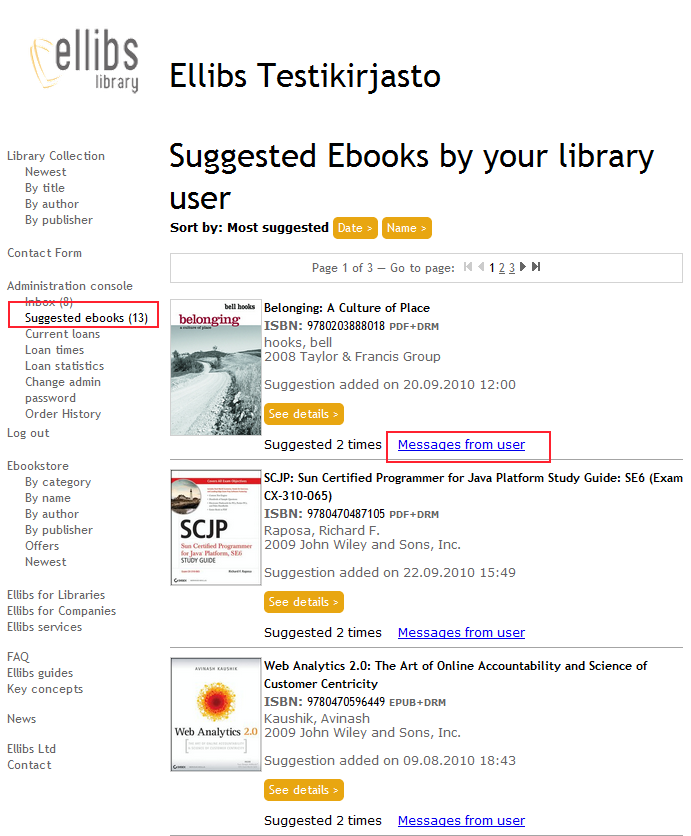
Figure 12. Suggested ebooks and users' messages
Customers can recommend ebooks which they regard as useful to the library. The books proposed for the library acquisition can be browsed with the link below the inbox link . If so desired, the customer can add a message to the suggestion. The message can be displayed by clicking the link shown in the figure. Ebooks can be obtained directly with the help of the suggestion view by moving to the information page of each ebook and then adding the product to the shopping cart. If the ebook is acquired by the library, the customer will be automatically notified if s/he has selected the function when suggesting the book.
Acquisitions
The library administration can acquire ebooks to the library in real time by using the shopping cart and the buy function. This means that the ebooks are available to the library immediately after the order has been placed. Later on, Ellibs invoices the address given for the order.
The following describes the main features in the use of the shopping cart. It should be noted that, when using the shopping cart, the order can be cancelled at any time during the buying process, in which case no information is recorded.
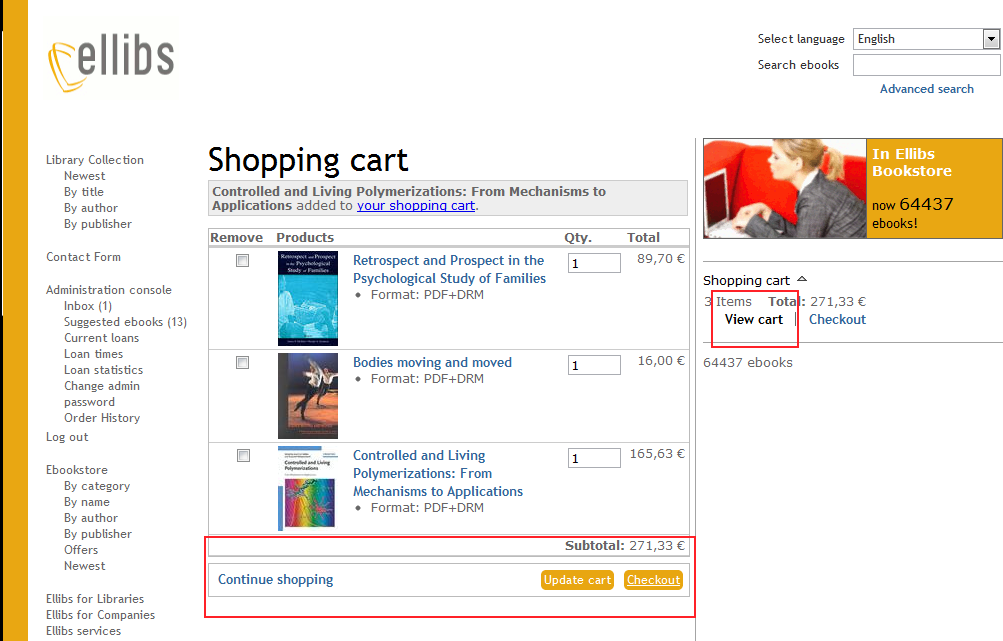
Figure 13. Viewing the shopping cart
The shopping cart is displayed, at all times, on the menu of the right side when the user is the library's administrator. The content of the shopping cart consists of the names, prices and number of the books on order. The number of the books can be changed directly through the interface. Ebooks can be added to the shopping cart both from the library as well as from the online store.
Once the desired ebooks have been added to the shopping cart, one can move forward in the buying transaction. This is done with the help of the Checkout function.
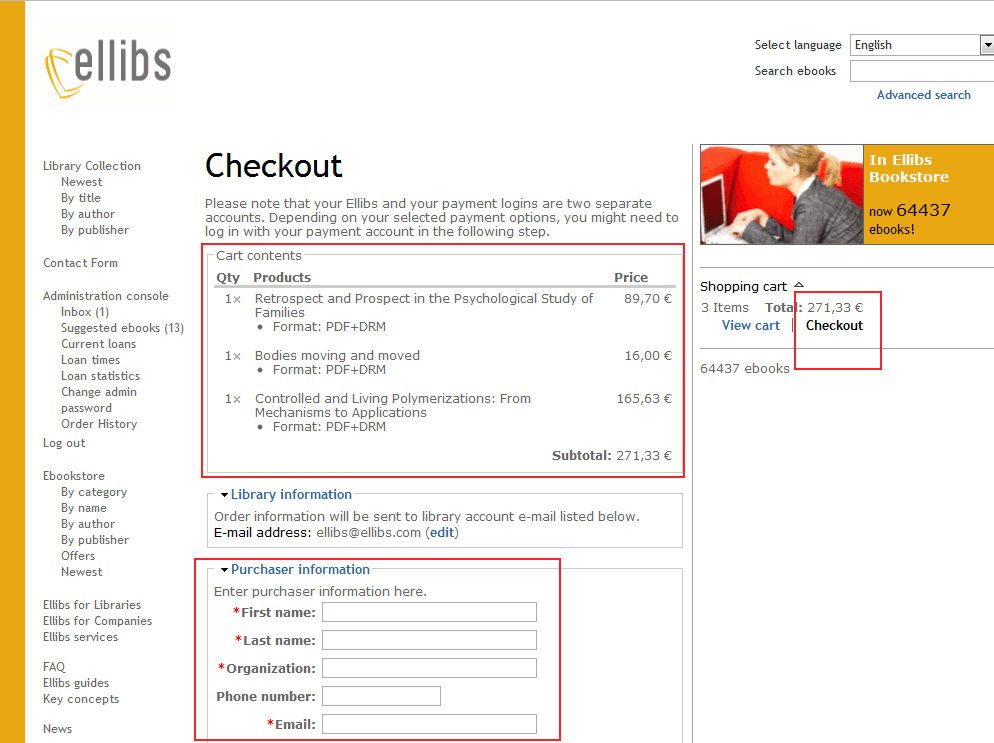
Figure 14. Buying transaction
Once the buyer has moved forward in the buying transaction, the prices of the books selected in the order are displayed and the details of the buyer are given. All the fields should be filled in carefully, because the same library can be used by several buyers placing an order.
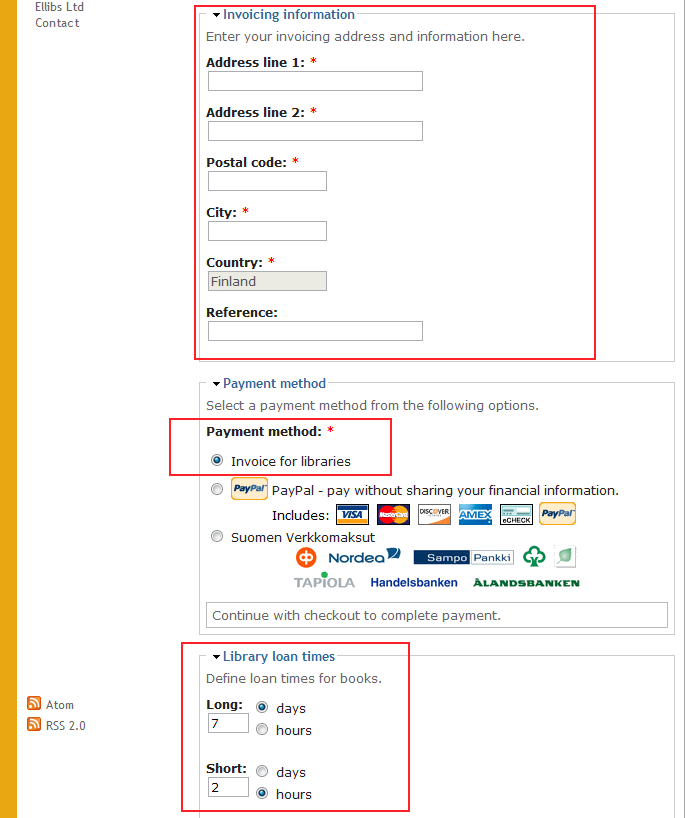
Figure 15. Details to be given in the buying transaction
The order details are given on moving down the order page.
Please note.! Library customers must choose the "Invoice for libraries" payment method.
Selection of the payment method is shown in the middle of Figure 15. When this method is used, the books, after the order has been placed, are automatically transferred to the library's collection, and Ellibs will send the invoice for the order to the address given. At this stage, the loan periods for ebooks can be added directly to the order. The loan periods can also be changed by the library administrator later on.
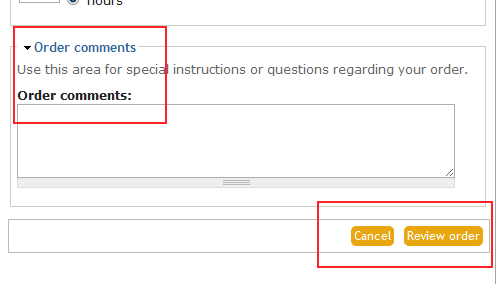
Figure 16. Additional order details and moving forward in the buying transaction
In the last point of transaction, possible additional details or comments can be added to the order. These are considered by Ellibs in connection with the order processing. The order summary can be accessed by clicking Review order, which is the final link as shown in Figure 16. Alternatively, the order can be cancelled, which means that no details are recorded as the order is cancelled.
The last page shows the summary of the order. If the order sending link is clicked, the order details are transferred to the Ellibs' system, and the selected ebooks become immediately available in the library's collection.
The customer can also receive a separate ebook list in the Microsoft Excel format or as an ATOM/RSS feed service.
The Atom and RSS feeds can be found in:
• http://backend2.ellibs.net/feeds/bookstore?mode=atom
• http://backend2.ellibs.net/feeds/bookstore?mode=rss
The lists contain the newest Ellibs' books.
A listing of the desired books in the Microsoft Excel format can be obtained in a handy way by using the online store's search function. The user can either select the advanced search or s/he can write the book details directly in the search box. By using the advanced search it is possible to limit the results for example in the latest year or month. This gives a list of Ellibs' new books for the desired time period.
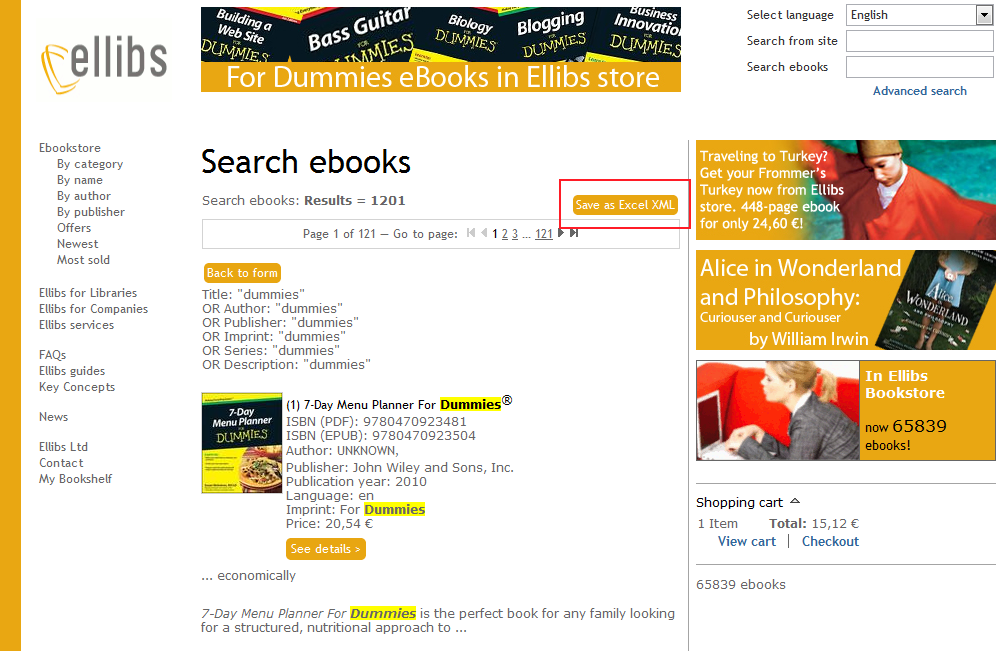
Figure 17. Storing the search results in the Microsoft Excel format
In the example of Figure 17, the user has searched with keyword "Dummies", resulting in 1 201 hits. Once the search is over and the results have been listed on the page, the user can store the results in the Microsoft Excel format in his/her own computer by clicking the link shown in the figure. The opened file can be downloaded to the user's own computer by using the browser's download function.
General information provided by the Ellibs Library deals with practical and technical as well as financial and administrative questions. In addition, users can make improvement proposals and requests for the development of services and that of general quality.
Technical matters (fault reports, for example):
Financial and management issues (invoicing details, for example):
Services development: