Go to the program Downloads page.
Here, you can download the program for
Mac OSX
Windows

The installation file is downloaded by clicking on the link and then saved on your computer.

Mac OSX - ADE_4.0_Installer.dmg Windows - ADE_4.0_Installer.exe
Find the installation file on your computer and double-click it to launch the installation.

1. The program will guide you through the ADE installation. Click on "Continue” (Mac OSX) or "Next" (Windows)

2. Accept the EULA. Click on ”Agree” and then ”Continue”

3. Accept the program installation location and click on "Install”
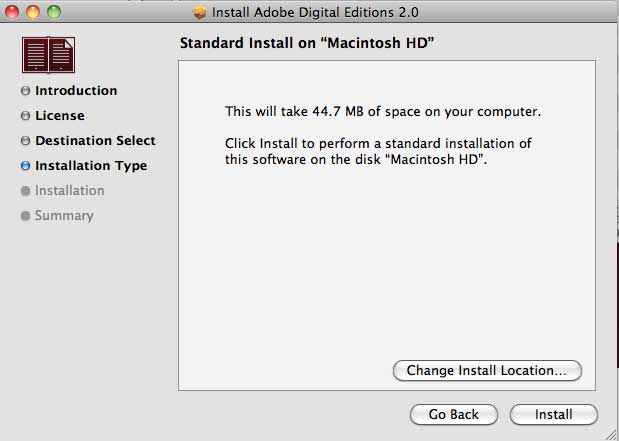
4. Acknowledge the successful installation by clicking on ”Close” (Mac OSX) or "Done" (Windows)

If you have a previous version of Adobe Digital Editions already installed, you can replace it with a new version. Installation is primarily the same as described in 4.2.1 above. The installation program will ask you whether you want to include books in the old version with the new version. If you select Yes, previously downloaded books will also be available for reading in the new version. The program does not need to be re-authorised - the previous authorisations will be automatically used.


The reader program is activated for use with your Adobe ID. When you use the same ID with other devices, you can transfer e-book files and borrowing rights between them.
The program is activated by selecting "Help" and "Authorize Computer” on the top menu or by pressing
Apple+Shift+U (Mac OSX) and
ctrl+shift+U (Windows).

Enter the email address and password given when creating your Adobe ID account.

Deactivation If, for some reason, you want to deactivate the reader program with your ID, you can do so by pressing the following keys: Apple+shift+D (Mac OSX) and
ctrl+shift+D (Windows)
If you used an administrator ID when installing Adobe Digital Editions, the "Getting Started with Adobe Digital Editions" guide should appear in the Library view. If it does not appear, you can download the file here.